Ad Blocker Detected
Our website is made possible by displaying online advertisements to our visitors. Please consider supporting us by disabling your ad blocker.
CNN
—
Windows 11 is finally here, bringing the biggest update we’ve seen to Microsoft’s PC software in more than half a decade. It’ll give your computer a fresh new look, some new ways to multitask and chat with friends and a few performance enhancements for gaming. But is that all worth upgrading for?
We’ve spent roughly a week with the final version of Windows 11 and have found a lot to like about Microsoft’s new operating system, as well as a few things we’d like to see improved. If you’re wondering if you should hit that download button — or buy a new Windows 11 computer — here are the biggest pros and cons to know about.
If you’re ready to take the plunge right now, there are a few ways to get your hands on Windows 11 once it starts rolling out on Oct. 5. Most Windows 10 users are eligible to upgrade to Windows 11 for free — you can run a health check to make sure your computer is compatible and meets the system requirements here.
We especially recommend that those with custom-built desktops run the health check, as Windows 11 requires TPM 2.0 — a specific security module that folks who built their own PC might be missing. There are some workarounds for this, however. Other than that, those with a Windows laptop or desktop from the last few years should be good to upgrade.
To see if Windows 11 is available for you, go to Settings > Update & Security > Windows Update and click “Check for Updates.” You can also simply search “Check for Updates” from the Taskbar. Once you’re there, follow the prompts to download the new software.
If your current computer isn’t compatible with Windows 11 — or you’re just due for an upgrade — there are tons of Windows 11-ready PCs available right now. These include the Dell XPS 13, our pick for the best Windows laptop, as well as all of Microsoft’s own computers that ship with Windows 11 out of the box, such as the new Surface Laptop Studio, Surface Pro 8 and Surface Go 3. We’ll have full reviews on the latest Surface range soon, but in the meantime, here are some Windows 11-compatible PCs we’ve tested and recommend.
- The best Windows laptop: Dell XPS 13 (starting at $969; dell.com)
- Our favorite Surface laptop: Surface Laptop 4 (starting at $999; microsoft.com)
- The best Windows gaming laptop: Asus ROG Strix G15 Advantage Edition ($1,649; bestbuy.com)
- The best Windows gaming desktop: MSI Aegis RS ($2,499; officedepot.com)
A much-needed new coat of paint
Microsoft
Looks aren’t everything, but they’re a big part of what makes Windows 11 feel like a substantial update. Microsoft’s new operating system gives Windows a fresh new design that’s more colorful, cleaner and easier to use, all while remaining familiar enough for Windows 10 vets to jump right into without having to relearn much.
The most noticeable change is the much-talked-about new Taskbar, which now sits at the center and sports a much more minimal and attractive look that brings Macs and Chromebooks to mind. But while the Taskbar’s been cleaned up visually, it functions largely the same.
Tapping the Windows key will bring up the revamped Start menu, which puts large app icons front and center and will even make app recommendations based on what you’ve downloaded recently. We’re not entirely sure why there are both Start and Search icons on the Taskbar, as both function pretty similarly when it comes to finding recent apps and files. But that small redundancy aside, the core look and feel of Windows 11 is just cleaner and more enjoyable to use.
But what really makes Windows 11 a delight to look at are the gorgeous new themes. The software comes with six preset themes out of the box, which give you a few choices of bold colors, beautiful background imagery and light and dark modes to help personalize your PC.
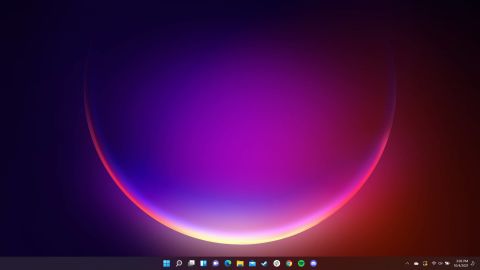
Microsoft
We’re especially partial to the Glow theme that drowns our desktop in a deep purple hue with dark mode enabled, but the blossoming blues of the default Windows 11 theme are also very nice. If the default themes aren’t your thing, you can still customize everything from your desktop background to your accent colors — and even mix together light and dark modes for different apps.
There are some smaller visual upgrades that we also appreciate, such as the fact that the default folders for things like Music, Videos and Pictures come in different colors and aren’t just a sea of boring-looking manilla icons. Combine that with small touches like an Apple-esque control panel for quickly adjusting things like Wi-Fi and Bluetooth, and you’ve got an aesthetic that doesn’t quite reinvent Windows but makes it much easier on the eyes.
Multitasking is better — and borrows one of the Mac’s best features
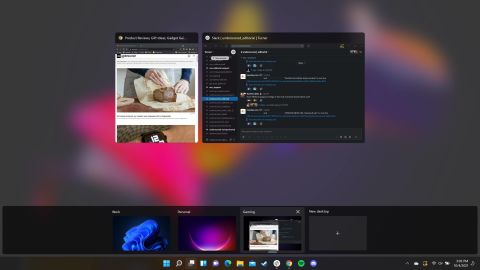
Microsoft
We’ve long been fans of the multitasking capabilities in Windows 10, and Windows 11 takes them a step further by borrowing liberally from macOS.
Just like on Apple’s computers, you can now create multiple virtual desktops, each with their own sets of open apps. This is useful if, say, you want to have a dedicated desktop for work stuff during the day before switching over to a gaming profile that already has Steam and Discord ready to go at night. Creating and jumping between multiple desktops felt zippy in our testing, and we especially like that you can give each virtual desktop a different background and name to clearly distinguish them from one another.
Typical Windows multitasking tools — such as snapping windows to different corners of the screen — feel as intuitive as ever, though there are a few new tricks you can take advantage of this time around. The software introduces new Snap Layouts, which allow you to hover over a window and choose between a number of layouts that include splitting the screen between two apps or creating a four-way grid.
Creating Snap Layouts felt pretty smooth in our testing, though we found that certain third-party apps such as Spotify and Discord didn’t quite snap perfectly into place and overlapped other windows a bit on smaller screens. It seems like developers will be able to optimize their apps for Snap Layouts, so hopefully we’ll see less of these issues over time.
It’s easier to Focus

Microsoft
Focus assist has been part of Windows for years now, but Windows 11 does a good job putting it front and center by letting you access it right from the Taskbar. This handy feature lets you choose between three different notifications settings: Off (allow all notifications), Priority only (allow only notifications from your apps of choice) or Alarms only (mute everything but alarms).
We found ourselves using this feature a lot, especially when it came time to put our heads down and do some writing (who knew that muting Discord makes you more productive?). It’s not something we took advantage of often on Windows 10 since it was relatively buried in menus, but we’re happy to see it so easily accessible this time around. It’s not quite as robust as the customizable Focus modes that Apple just rolled out in its latest macOS and iOS updates, but it certainly seems improved for Windows 11.
The little things make a big difference
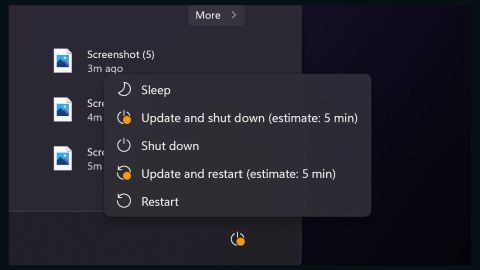
Microsoft
While Windows 11 has an all-new look and some significant new features, it’s some of the smaller touches that have really impressed us. For example, you’ll now see a little icon at the bottom of the screen when your microphone is being used, which is a handy privacy touch that helps bring Windows up to parity with Apple’s software.
We also appreciate that Windows 11 now gives you a quick ETA on how long a software update will take when you choose the “Update and Shut Down” or “Update and Restart” options on your computer. Because let’s face it: No one likes sitting through Windows updates.
Widgets could use work
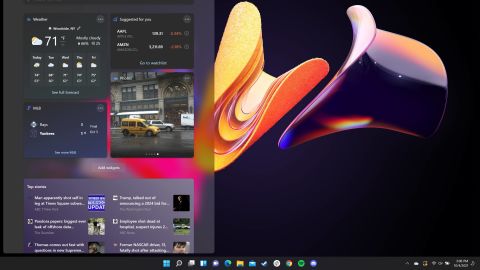
Microsoft
Windows 11 has a new Widgets app, which is essentially an upgraded version of Windows 10’s news feed and lets you see things like the weather, sports scores, news stories and stocks at a quick glance. However, it feels a bit cumbersome and inflexible in its current state, and isn’t something we’ve found ourselves using a whole lot.
When you click the Widgets icon on your Taskbar, you’ll see a tray pop out from the left side of your screen with widgets for things like weather, photos, entertainment and sports. You can move these widgets around and adjust their size and content, but with only 11 widgets to choose from and limited sizing options, this feature doesn’t feel quite as robust as what’s out there on Apple and Android devices. It’s likely that more widgets will roll out over time — we’d really like to see ones from third-party apps like Spotify — but the feature seems pretty lightweight in its current state.
You’ll also get a feed of news stories below your widgets that you can personalize a bit, but we wish there were an easier way to customize what types of stories you get that didn’t involve having to visit a separate website. We’d also love the option to place Widgets directly on our desktop background. Being able to check the weather or catch up on the news at a quick glance would be a lot easier to do if it didn’t require an extra click.
Teams chat isn’t that great
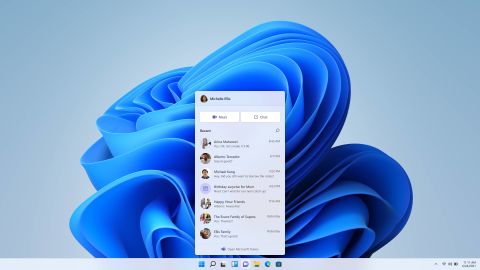
Microsoft
Windows 11 integrates Microsoft Teams chat directly into the Taskbar, which is designed to let you text and video call friends just as seamlessly as you would using iMessage and FaceTime on a Mac. There are just two problems: The integration isn’t quite as neat as Apple’s version, and, well…it’s Microsoft Teams.
The new Chat from Microsoft Teams tool shows a quick list of your friends (it can pull in your existing Skype and Outlook contacts, and you can invite anyone else by sharing a link), any of whom you can click on to start a text chat or video call. It feels a bit disjointed, as clicking on a contact will open a separate Teams window. But the bigger issue is that, for the most part, you’ll have to get friends and family on Teams in order to chat with them.
We tested this feature by sending an invite link to a few friends, one of whom mentioned having to go through a multi-step process of logging in with their Microsoft account in order to talk to us. One friend wasn’t even able to join using their Microsoft account. We also had to open the full Teams app to invite new contacts — this feature would be a lot more useful for starting quick chats and video calls if there were a way to do that right from the Taskbar.
As it stands now, Android users are better off using the Your Phone app to make calls from their Windows PC. And now that Windows users can join FaceTime calls with their iPhone and Mac friends (albeit in a limited, web-based capacity), Windows 11’s Teams Chat feature feels a bit niche and unintuitive in its current state.
Android app support…eventually
While the feature isn’t available at launch, Windows 11 will eventually let you download proper Android apps to your computer. This will let you do things such as record and post a video to TikTok right from your PC, according to Microsoft, and could prove especially useful for accessing mobile-friendly games and apps on Windows tablets such as the Surface Go 3. It’ll also bring Windows machines up to parity with Chromebooks, which have had access to Android apps via the Google Play Store for a while now.
Downloading Android apps will work a little bit differently on Windows 11 than it does on Chrome OS, as you’ll use the Microsoft Store to browse a selection of Android apps that are pulled from the Amazon Appstore. We’ll have to get our hands on this feature to see how well Android apps actually work on Windows 11 PCs, but Microsoft says it’ll start rolling out “later this year.”
Some neat updates for PC gaming
Windows 11 has a few new gaming features that are designed to make your PC games both look and run better. Just like on the new Xbox Series X and Xbox Series S consoles, Windows 11 now supports Auto HDR, which will automatically enable High Dynamic Range in compatible games to make them pop with more brightness and color.
Microsoft is also promising that your games will load faster with DirectStorage, which is a technology designed to allow your system’s graphics card and processor to work more efficiently so you’re spending less time staring at loading screens. Laptops and desktops that support this feature will be labeled as “DirectStorage Optimized,” so keep an eye out for that when buying your next gaming machine. We’re looking forward to testing these features on our favorite gaming PCs and gaming laptops, but they both sound promising on paper.

Mike Andronico/CNN
We’ve really enjoyed our time with Windows 11 so far, but we wouldn’t call it an absolutely essential upgrade just yet — at least not for everybody. The visual refresh is really nice, and basic tasks like silencing notifications and quickly adjusting settings are all easier, thanks to some smart interface tweaks. But every time we go back to our trusty old Windows 10 computer, we don’t really feel like we’re missing out on much.
Right now you should upgrade for one of two reasons: You’re a heavy multitasker, or you simply want a better-looking Windows. Those who juggle lots of projects and apps at once will likely appreciate the ability to create multiple virtual desktops, as well as the useful tweaks Microsoft has made to snapping windows together. When you combine that with easier access to things like Focus assist, Windows 11 can really shine for folks looking to get serious work done.
Windows 11 is ultimately more of a refresh than a full reinvention, and in some ways that’s a good thing. Most of our muscle memory from years of using Windows still holds up here — everything is just packaged more neatly. We would also recommend making this upgrade for any younger or less tech-savvy users in your life, as there’s simply less clutter here for them to deal with. And if you’ve got an older system that can’t run Windows 11, you may want to consider buying a compatible PC in the near future, as Microsoft will end support for Windows 10 a few years from now.
It’s worth noting that like any new software update, Windows 11 will likely have its share of launch issues and bugs and will hopefully get better over time with new features, including Android app support. So upgrade right now if you want more robust multitasking tools and some very pretty new backgrounds — otherwise, feel free to wait for an even better Windows 11.